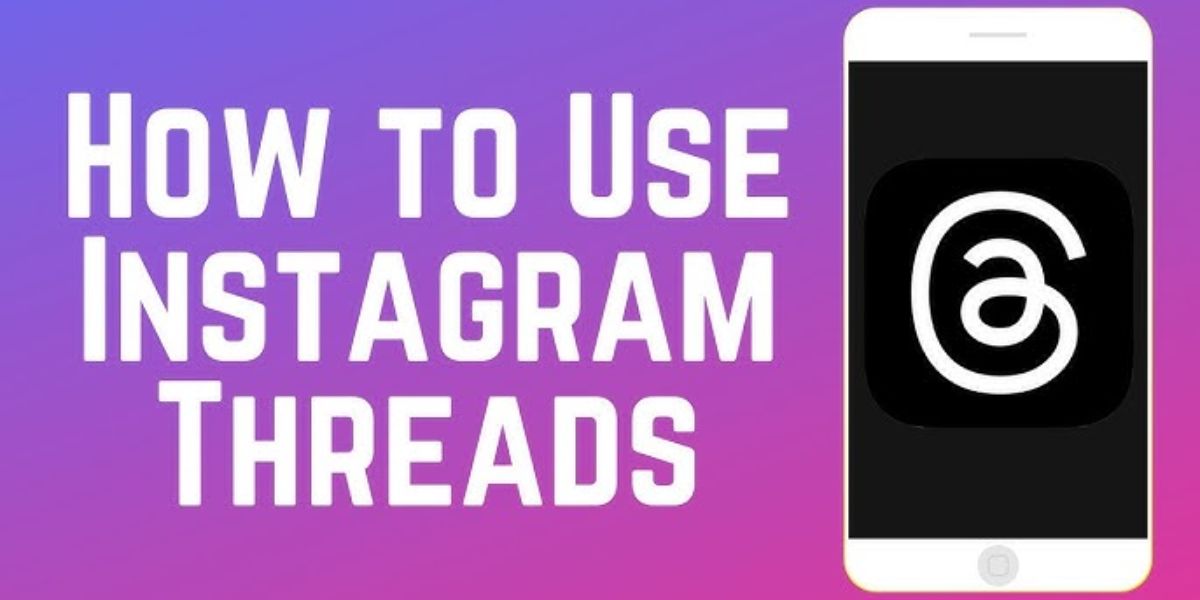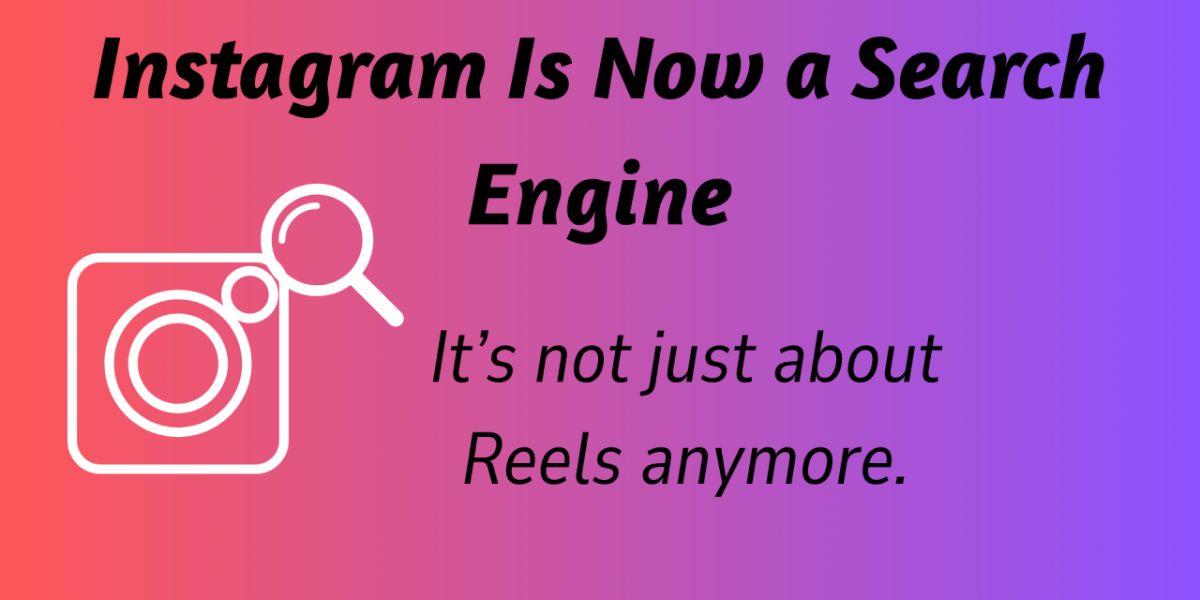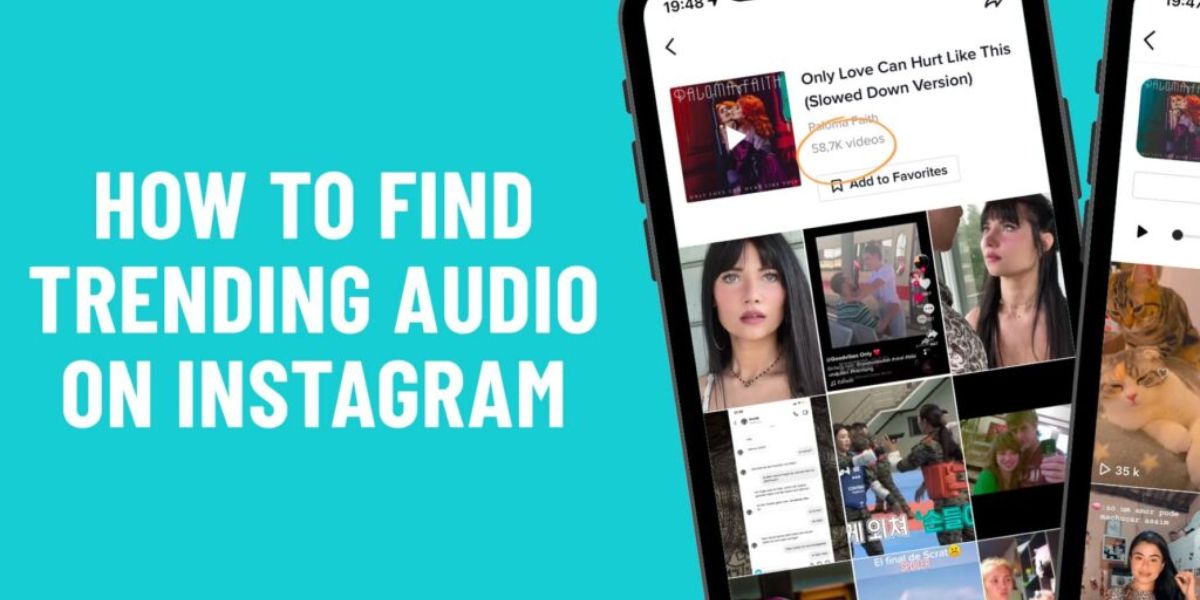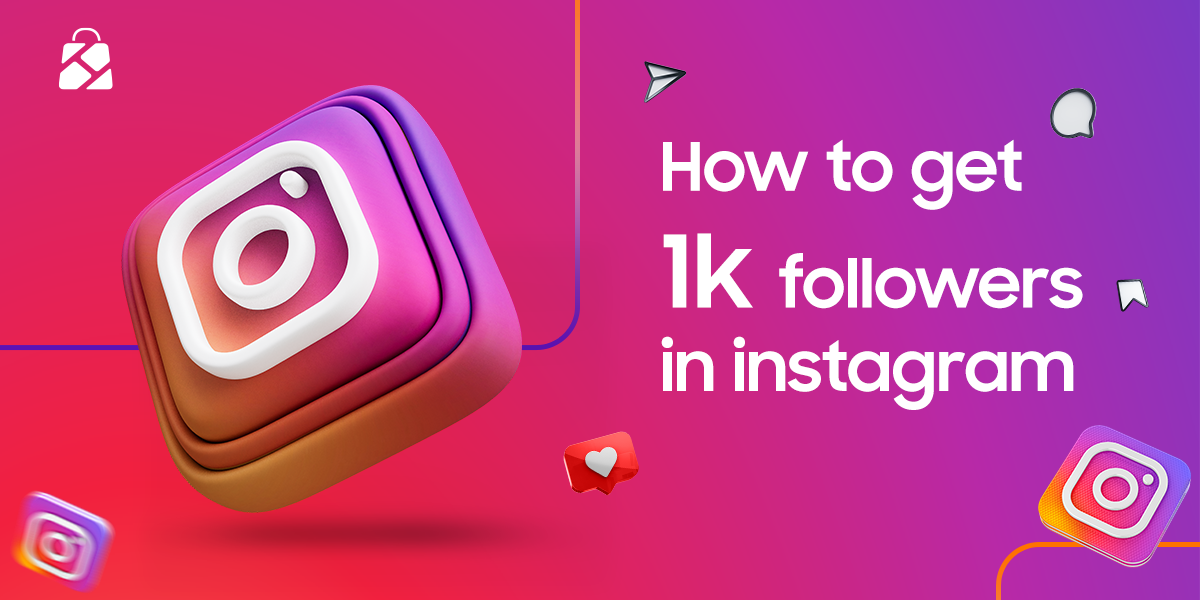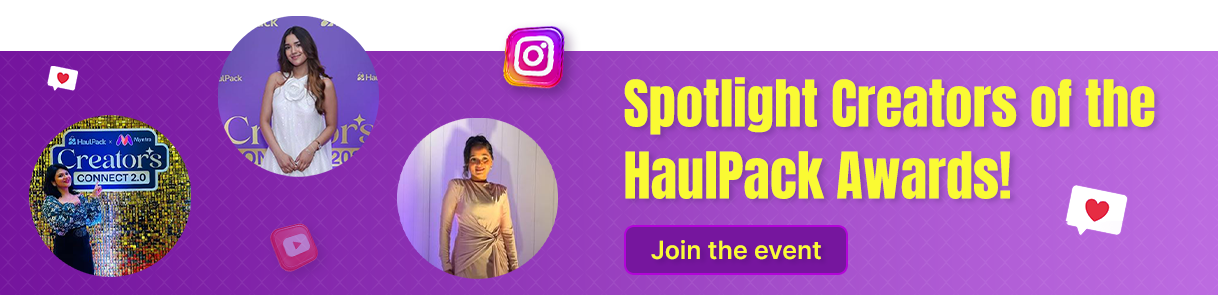How to use thread:

Instagram Threads is a fun, simple app for sharing quick text updates and chatting with others. Created by Meta, it works with Instagram to help you connect with people in a new way. This guide will show you how to use Thread, set up your profile, post content, and grow your followers easily.
Whether you are new to social media or want to try something fresh, Threads is perfect for sharing thoughts and building a community. Let us explore how to get started, interact, and make your mark on this exciting platform.
What Is Instagram Threads?
Instagram Threads is an easy-to-use app made by Meta for sharing short text posts and having real-time chats. Unlike Instagram, which focuses on pictures and videos, Threads is all about quick text updates, perfect for sharing thoughts or ideas.
You can post up to 500 characters and add photos, videos, or links to make posts more fun. Threads connects with your Instagram account, so you can follow the same people and share posts easily. It is great for anyone who loves casual, meaningful conversations online.
Whether you are a business, influencer, or just want to connect, Threads helps you build a community and share your voice in a simple, engaging way. Let us see how to get started and make the most of it.
How to Download and Install, And How to Use the Thread App

Getting Threads on your phone is super easy and takes just a few steps. Here’s how to download and install the app to start sharing and connecting with others.
1. Search for the App | How to use the thread
Open the App Store on iPhone or Google Play Store on Android, type Threads by Instagram in the search bar, and find the official app by Meta. Make sure it is the real one to avoid fake apps and start downloading safely.
2. Install the App
Tap the download button to install Threads for free on your phone, ensuring you have a good internet connection for a quick process. The app is small, works on most phones, and sets up fast so you can jump in right away.
3. Sign In with Instagram
Open Threads after installing and logging in using your Instagram account to create your profile without extra steps. This makes the setup smooth, as Threads pulls your Instagram info to get you started instantly.
4. Allow Permissions
Let Threads access notifications, photos, or videos to use all its features, like posting and getting updates in real time. These permissions make your experience better by letting you share content and stay connected with your followers easily.
Setting Up Your Instagram Threads Profile
Your Threads profile is like your online introduction, so make it shine. Here’s how to set up a profile that grabs attention and feels welcoming.
1. Pick a Profile Photo | How to use Thread
Choose a clear, fun photo that shows who you are or matches your Instagram profile for a consistent look. A good picture helps people recognise you and makes your account feel friendly and approachable to new followers.
2. Write a Short Bio:
Create a simple bio that says who you are and what you share, using words that match your interests. A clear bio helps people find you when they search for topics you post about, making your profile more discoverable.
3. Choose Privacy Options:
Decide if your profile is public for everyone to see or private for only approved followers to view your posts. A public profile helps you reach more people, while a private one keeps your content exclusive to your chosen audience.
4. Connect to Instagram:
Link your Threads profile to Instagram to bring over your followers and make sharing easier across both apps. This connection saves time and helps your Instagram audience find you on Threads without any extra work.
How to Post on Instagram Threads?

Posting on Threads is simple and lets you share your ideas in a fun way. Here’s how to create posts that get people talking.
1. Start a New Post | How to use Thread App
Open Threads and tap the pen icon at the bottom to begin writing a new post in the text box. This opens a space where you can type your message, add pictures, videos, or links to share your thoughts.
2. Write a Fun Post
Type a short post within 500 characters, making it clear and interesting to grab attention and spark chats. Ask a question or share a fun idea to get followers to comment and join the conversation with you.
3. Add Photos or Videos
Include pictures, videos up to five minutes, or links to make your post more exciting and eye-catching. Adding media makes your content pop in the Threads feed, helping it reach more people and get more likes.
4. Set Who Can Reply
Choose if everyone, only followers, or specific people can reply to your post to control the conversation. This setting lets you decide how open or private you want the discussion to be, keeping it fun and relevant.
How to Interact with Others on Threads?
Interacting on Threads is all about chatting and building friendships online. Since Threads is built for quick conversations, engaging with others helps you grow your account and make connections.
Start by liking posts you enjoy by tapping the heart icon to show you like them. Add comments to share your thoughts or ask questions to keep the chat going and make it more fun. Reposting someone’s content lets you share it with your followers while adding your thoughts to start new discussions.
Engaging often with other users, like creators or friends, helps your posts show up in the For You feed, reaching more people. Reply to comments on your posts to show you care and keep the conversation alive. Threads is about being real, so be friendly, respond quickly, and share posts that invite others to connect with you.
How to Link Threads with Your Instagram Account

Linking Threads to your Instagram account is quick and makes sharing easier. Here’s how to connect both apps for a smooth experience.
1. Use Instagram to Log In | How to use the thread
Sign in to Threads with your Instagram account to link them automatically and set up your profile fast. This connection uses your Instagram details, so you don’t need to create a new account from scratch.
2. Follow Instagram Friends
Choose to follow your Instagram followers on Threads during setup to build your audience quickly and easily. This option sends notifications to your Instagram followers, inviting them to join you on Threads without extra effort.
3. Share Posts to Instagram
Post on Threads and share it to Instagram Stories or Feed by tapping the share button after posting. This makes it easy to show your Threads content to your Instagram followers, growing your reach.
4. Adjust Privacy Settings
Set Threads privacy separately from Instagram, choosing public for more visibility or private for select followers only. This gives you control to share content differently on each app based on your goals.
Tips to Grow Your Audience on Threads
Growing your Threads audience takes a little effort but is fun and rewarding. Here are simple tips to get more followers.
1. Post Every Day:
Share new posts daily to keep your profile active and show up more in the Threads feed for followers. Regular posts tell the app you are active, helping your content reach more people and attract new followers.
2. Use Topic Tags:
Add tags to your posts that match your content, like fashion or food, to reach people interested in those topics. Tags make your posts easier to find, connecting you with users who share your interests and growing your audience.
3. Chat with Others:
Like, comment, and repost other users’ content to build connections and get noticed by their followers, too. Engaging with people makes them more likely to check out your profile and follow you for more content.
4. Share on Other Apps:
Post your Threads profile link on Instagram, Twitter, or other platforms to invite your current followers to join you. This brings your existing audience to Threads, helping you grow your followers without starting from zero.
Instagram Threads vs Twitter vs Instagram: What’s Different?

Threads, Twitter, and Instagram each have unique features, so knowing their differences helps you use them better. Here’s a table to show what sets them apart.
| Feature | Instagram Threads | ||
| Content Focus | Focuses on short text posts for quick chats and conversations with a 500-character limit. | Centres on short text updates and news with a 280-character limit for fast sharing. | Focuses on photos, videos, Reels, and Stories for visual storytelling and creativity. |
| Integration | Links directly to Instagram, letting you follow the same people and share posts easily. | Stands alone without direct links to other social apps, keeping it separate. | Main app with Threads as an add-on for text posts, tightly integrated. |
| Engagement Style | Encourages replies and chats using topic tags and a feed for community discussions. | Uses hashtags and retweets for quick, open conversations and trending topics. | Focuses on likes, comments, and Stories with less focus on real-time chats. |
| Media Support | Allows text, photos, links, and videos up to five minutes in length for various post types. | Supports text, images, videos, and links for short, shareable updates online. | Focuses on high-quality photos and videos, with text as captions or comments. |
| Algorithm | Shows posts in For You and Following feeds to mix suggested and friend content. | Uses algorithms to show trending posts and topics based on your interests. | Highlights visual posts in Explore and feeds based on likes and follows. |
Conclusion | How to use Thread
Instagram Threads is a simple, fun way to share text posts and connect with others online. By downloading the app, creating a cool profile, posting daily, and chatting with others, you can grow your followers easily.
Linking with Instagram and using tags makes it even better for reaching people. Whether you are sharing ideas or building a community, Threads is a great place to start. Try it out, share your thoughts, and see how fun it is to connect. What will you post first on Threads to get the conversation started?
FAQs on How to use thread
1. What is Instagram Threads?
Threads is a fun app by Meta for sharing short text posts and chatting with others, connected to Instagram for easy conversations and community building.
2. Where can I download Threads?
You can download Threads from the App Store for iPhone or the Google Play Store for Android by searching for Threads by Instagram to get the official app.
3. Can I make my profile private?
Yes, you can set your Threads profile to private so only approved followers see your posts, or keep it public for everyone to view them.
4. Can I add videos to posts?
Yes, you can add videos up to five minutes long to your Threads posts, making them more exciting and helping them stand out in the feed.
5. How does cross-promotion help?
Sharing your Threads profile on Instagram or other apps brings your current followers to Threads, helping you grow your audience without starting from scratch.