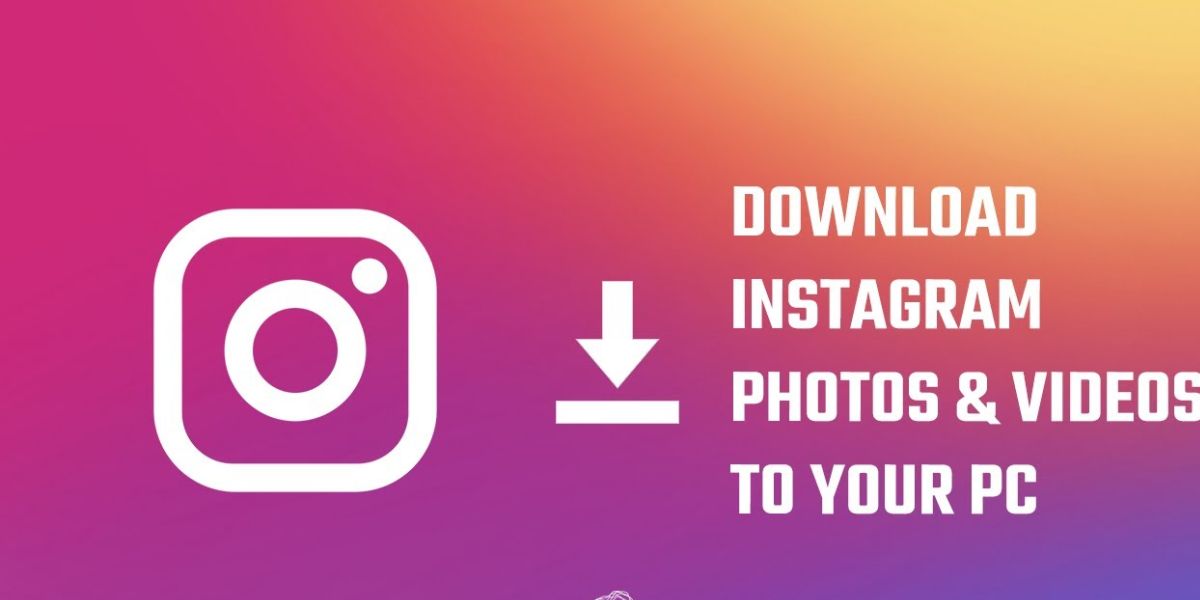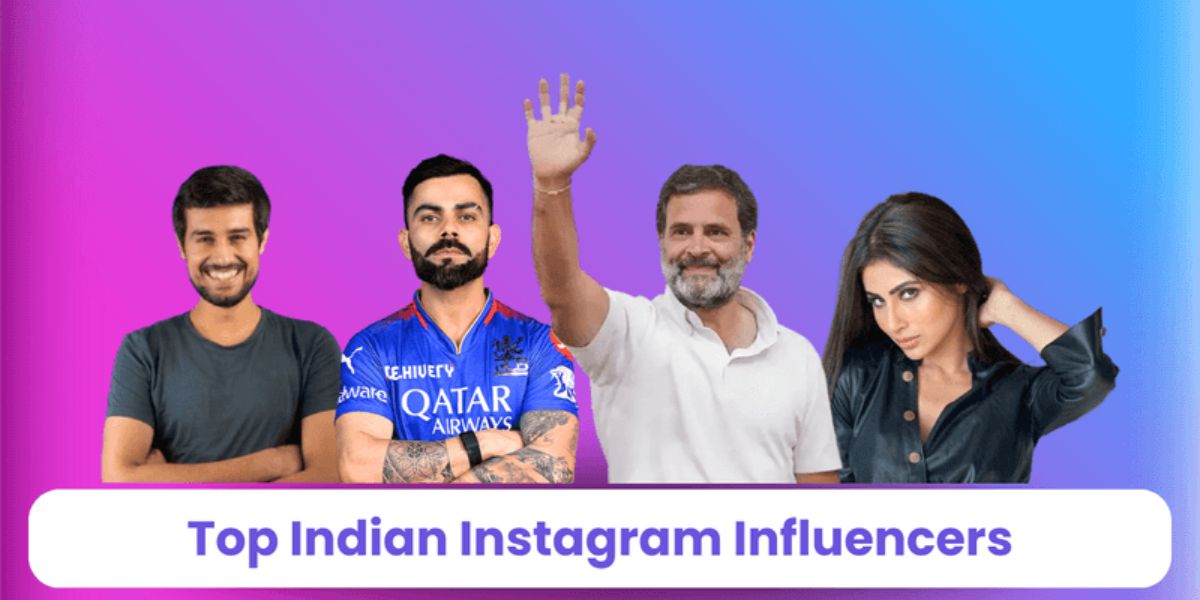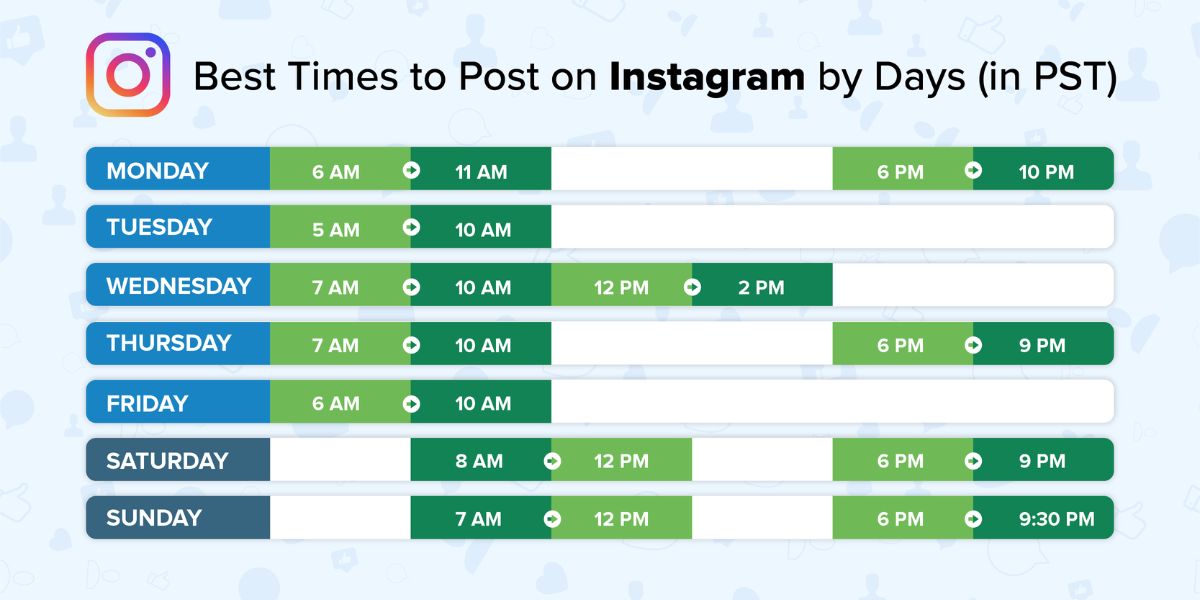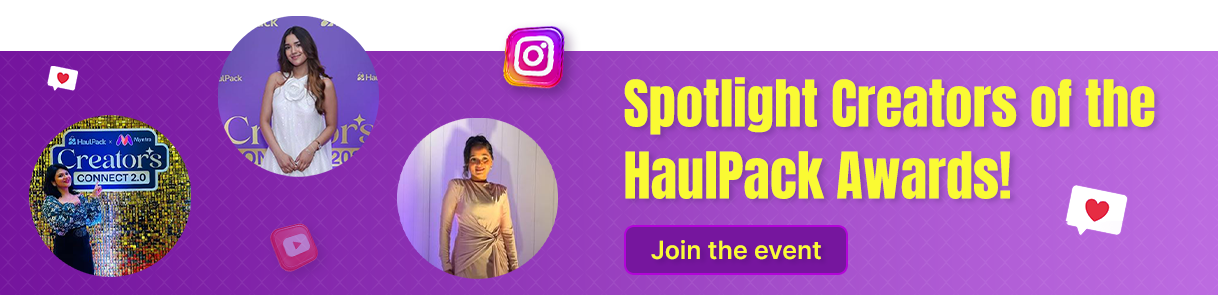Scrolling through the Instagram app, you’ve likely stumbled upon an image you would love to download – maybe a throwback from your gallery or an inspiring image shared by someone else. But since Instagram does not have a straightforward image download option, saving those pictures is not always obvious.
But, panic not, as there are smart, simple ways to download Instagram photos to your phone or PC without jumping through hoops. This information breaks it all down so you can easily hold onto your favourite content.
Why People Want to Download Instagram Images
Download Photos of Instagram comes in handy when people seek inspiration, archive memories, or keep a personal collection in original quality.
- Preserve Original Quality
Screenshots and many apps compress or degrade images. Downloading Images lets you save pictures exactly as they were posted, high resolution, without artifacts.
- No Watermarks
Saving tools add intrusive logos or watermarks. However, this approach provides clean, watermark-free images.
- Support for Multiple Content Types
Not only does it work only for single pictures, but this approach also works for carousel posts, Reels, Stories, Highlights, and thumbnails.
- User-Friendly Process
No apps or browser extensions needed. All you need to do is copy the IG post link, paste it into the tool, and download. This is quite simple and requires zero technical knowledge.
Is It Legal to Download Instagram Images?
Sure, that stunning photo on Instagram might be hard to scroll past without saving. Yet it belongs to someone else. As with any creative work, it’s protected by copyright. And saving or sharing it without permission could get you into trouble.
- If Use For Personal Use – If you download a picture for inspiration, a mood board, or offline viewing, most of the creators won’t mind.
- Avoid Sharing Without Permission – Reposting or using the image for business, blogs, or public content without the creator’s consent is a clear copyright violation.
- Follow the Rules – Instagram’s terms make it clear that downloading or reusing content beyond the platform features requires proper authorization.
Bonus Tip: Before doing an Instagram photo download, be sure to get the green signal from the content owner. It’s respectful, and it keeps you on the right side of the law.
How to Download Your Own Instagram Photos

If you’re asking, How do I download images from Instagram, A good place to start is by going to your Instagram profile. Click on the Three Horizontal lines in the top corner. Next, choose “Settings.”
From there, you can access tools to download your account data, which includes your Instagram photos. This works on both the Instagram app and the desktop website. Let’s check this step-by-step guide for downloading a photo.
Step 1: Open your Meta Accounts Centre
Reach out to your Instagram settings. Next, under Meta options, click on “Accounts Centre”.
Step 2: Go to Your Information Settings
Inside the Accounts Centre, click on “Your Information and Permissions.”
Step 3: Complete the Download Process
Pick “Download Your Information”, and next click on “Download or Transfer Information.”
Step 4: Select Your Instagram Profile
In case you’ve multiple accounts linked, pick the Instagram account you want to download content from, including photos.
Step 5: Choose What to Download
You’ll come across two options: All Available Information and Some of Your Information. To simply get your pictures or any other content, select “Some of Your Information”.
Step 6: Pick ‘Content’ from Instagram Activity
In the final step, under Your Instagram Activity, pick “Content”. This ensures only your media files will be included in the download.

How to Download Images from Other Accounts (Respectfully)
Wondering how to save the picture in Instagram when it comes to other accounts? There are a few simple methods to do so. You can use reliable apps like Reposter (for iOS), ToolZu, or Downloader for Instagram (for Android) to save images simply. Remember, each method has its pros, and we’ll discuss the easiest ones to help you download an Instagram Image in a few steps.
Saved Instagram Photos using ToolZu (Works on Phone, Tablet & Computer)
Step 1: Open ToolZu in your browser
Whether you’re using a phone, tablet, or computer, open ToolZu through any web browser. This free tool allows you to save Instagram images without installing anything. Note that it only works with public accounts. Private or friends-only profiles aren’t supported.
If you don’t want to use ToolZu, not worries as there are tons of similar tools out there. Just enter “Instagram images download tools” and you’ll have several reliable options to choose from.
Step 2: Open a new tab (on Desktop Only)
If you’re on a PC, open another browser tab for Instagram. Mobile app users can skip this step.
Step 3: Access Instagram on your device
In case you’re on a computer, open the official website of Instagram (www.instagram.com) in your browser and log in to your account. On a smartphone or tablet, just launch the Instagram app as you normally would.
Step 4: Find the image you wish to save
Browse through your feed or visit the user’s profile to locate the specific image you’d like to download. Click on the image to open it fully.
Step 5: Grab the Image’s Link
To use any Instagram post saver, you’ll need the direct link to the image. On a computer, tap the three-dot menu given at the top right of the post. Next, choose “Copy Link.” On iPhone, Android, and iPad, tap the share or paper plane icon under the image and select “Copy Link” from the options.
Step 6 Return to the Toolzu Page
Go back to the Toolzu tab in your browser. On a tablet or phone, simply reopen your browser to find the website still open. On a computer, enter the tab where Toolzu is running. It should be labelled something like “Instagram Photo Downloader.”
Step 7: Paste the link and download the image
Tap into the input box on Toolzu and enter the Instagram post link. You can right-click on the desktop or tap & hold on mobile to paste. Once the URL is in, tap the Download button. If the image is from a public profile, it will load with an option to save it immediately.
Step 8: Hit the Download button to save the image
Tap the Download button, and the photo will be saved straight to your device. That’s how simple the photo save Instagram method can be: quick, easy, and hassle-free.
Instagram Pictures Download by Taking a Screenshot
-
Use Snipping Tool for images, download Instagram on Windows
One effective way to save an Instagram picture on your PC is to use the Snipping Tool. Open the Start menu, then search for “Snipping Tool,” and open the app.
- Go to the Instagram image you’d like to save.
- Tap “New” in the Snipping Tool.
- Drag your cursor from the top-left to the bottom-right of the image to capture it.
- The screenshot will open in Snip & Sketch.
- Click the save icon, pick where to save the file, name it, and finally hit Save.
It’s a simple task for photo download Instagram, with no third-party tools needed.
-
Capture an image, download an Instagram screenshot on a Mac
- To save an Instagram Image on a Mac, you’ll need to open the image you want to keep.
- Next, press Shift + Command + 4. This shortcut allows you to choose a specific part of your screen.
- Click and drag from the top-left to the bottom-right side of the photo. Once you release the mouse, the screen is saved to your desktop automatically.
It’s a quick and effective method for downloading Instagram pics on macOS.
-
Screenshot an Instagram photo on iPhone
To save an image from Instagram on your Apple phone, first open the image you want.
- If your device has Face ID, press the Side button + Volume Up together.
- If it has a Home button, press the Home button + Power button at the same time.
- Tap the small ss preview that appears in the bottom-left side.
- Use the crop tool and trim out everything except the image.
- Once you’re okay with it, hit Done and choose Save to Photos.
-
Save an Instagram image on Android with a screenshot
- Press the power and volume down buttons at the same time.
- If that doesn’t work, hold the power button and click Screenshot from the menu.
- Open your Gallery or Images app to find the screenshot.
- Tap Edit, next select the crop icon.
- Adjust the crop handles to remove everything except the image.
- Once you’re done with it, tap Save and keep the image.
Best Tools & Websites to Download Instagram Images
- ToolZu – Quick, no signup, works on all devices
- Inflact – Reliable with various download options
- DownloadGram – Simple and user-friendly
- SaveInsta – Neat interface, supports Reels and Stories too
- iGram – Works seamlessly on mobile and desktop
Conclusion
We’ve discussed different ways to save your own Instagram photos and download images shared by someone else. Using these methods, you should be able to download almost any image from Instagram easily. But saving pictures is just the start, as there’s a whole world of features and tips to help you level up your social game even further.
FAQs on Instagram Image download
- How do I download all my Instagram Images at once?
Head to Settings > Accounts Center > Your Information and Permissions > Download Your Information, and follow the steps. After that, you’ll get a download URL via email once it’s ready.
- Can I select which images to save or download, not everything?
You don’t have to choose everything. While you request downloading, pick “Some of Your Information” rather than “All Available Information”. Next, choose “Content” under Your Instagram Activity to pick what you need, like your posts or Reels.
- Where do the downloaded pictures get saved?
Once you download the ZIP file received by Instagram itself, unzip it, and you’ll see folders labelled by content type, like pictures, stories, and videos. If you’re using a computer, they’ll go to your default downloads folder. On a smartphone, you’ll typically find them in your Files or Downloads apps.
- Do the saved images have the same quality as the originals?
Yes, the photos you receive from the official download are mostly saved in their original resolution. It’s considered the best way to back up your content without losing image quality.