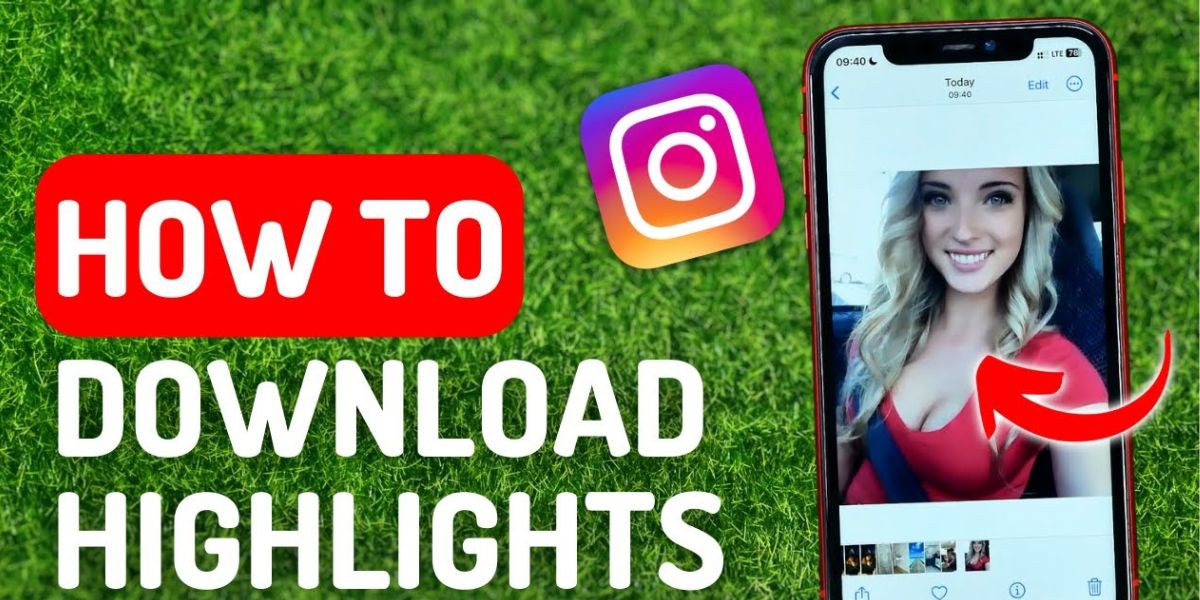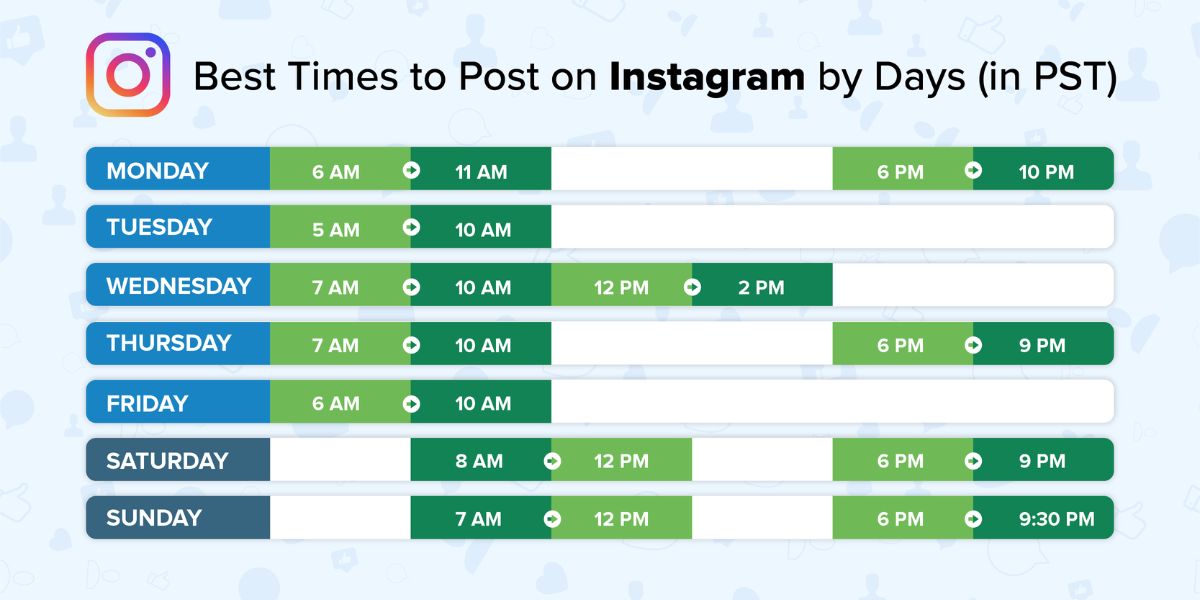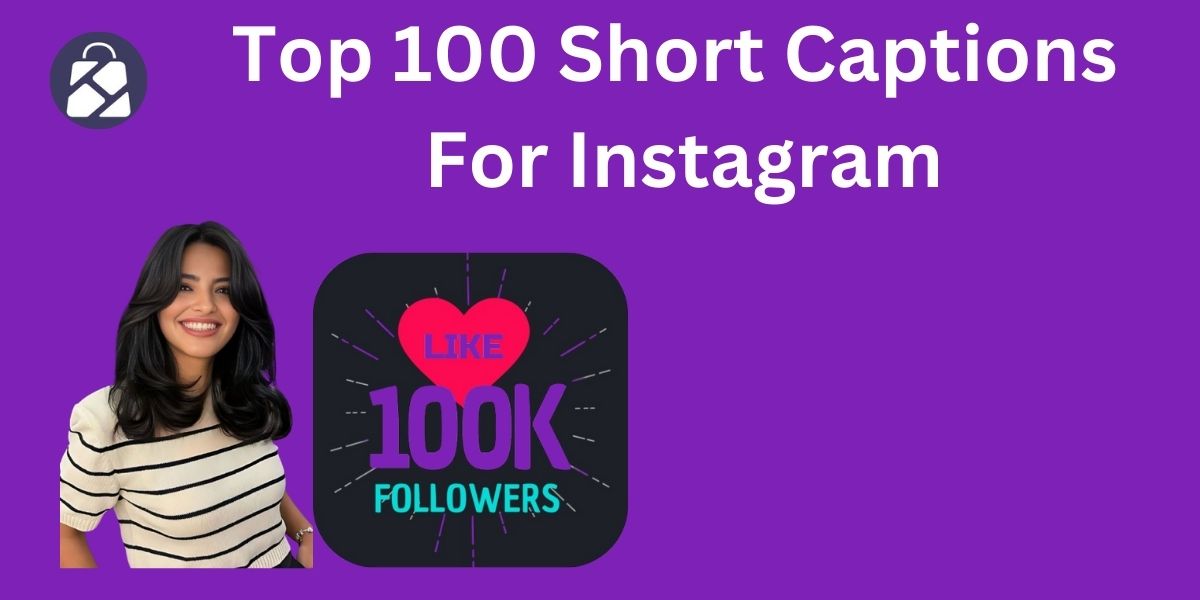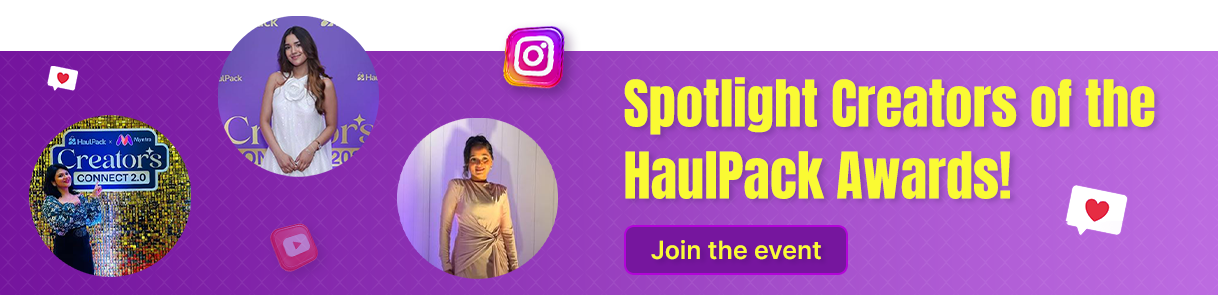Instagram highlights download: 
Stories disappear after 24 hours, but Highlights stay put, right under your Instagram bio in tiny circles. You can use IG highlights to save your favorite moments, simple tips, or small updates — everything in one place for others to see anytime. It might be a recipe you tried, photos from a recent trip, or just a glimpse into your daily routine. Highlights let your stories stick around, even after the usual timeline is up.
What if you want to save them somewhere other than the app? The Instagram Highlights download makes it possible. That could be your content, or something from someone you admire. Downloading highlights allows you to rewatch, repost, or simply keep it for inspiration. Through this post, I’ll show you two quick and simple ways to do exactly that. Let’s quickly have a look:-
Can You Download Instagram Highlights?
The short answer is: yes. Downloading Instagram Highlights is possible with two different methods. You can seamlessly download the ones you’ve shared right from the app. In case you want to save someone else’s highlights, there are third-party tools/apps/platforms/ that can help. Be sure you have their permission before doing so.

How to Download Your Own Instagram Highlights
If you’re wondering how to save Highlights on Instagram, the good news is it’s quite simple, no extra apps or tools required. Using a few taps, you can quickly download your highlights to your device.
Let’s see how to download highlights before they slip away or get lost in the mix.
Step 1: Go to your Profile
Tap the person icon, given in the bottom-right corner of the screen. You’ll see all your highlights displayed below your bio.
Instagram doesn’t have a direct download option to offer for Highlights. But there is a simple workaround. You can convert a Highlight into a Reel or Story, and after that, use the save option. It’s quite simple to save from Instagram Highlights without taking the help of any third-party tools.
Step 2: Find the Highlight
Under your bio, press and hold for a second on the highlight you want to save. A menu will pop up with a few options to manage or edit that Highlight.
Step 3: Turn Your Highlight into a Reel
From the menu that appears, choose the option to create a Reel. This way, you can turn Highlight into a video format that can be saved to your device.
Step 4: Click on the option “Skip”
If you’re okay with how it looks, tap “Skip” to move past the editing screen. Do you want to adjust it a bit? You can add music, text, or other simple edits—just like you would when creating a story for Instagram. After that, you’ll see a preview of your Highlight now turned into a Reel.
Step 5: Hit “Next”
This option is given in the bottom-right side, so you move to the sharing screen. If you prefer keeping this Highlight-Reel private, click on Audience and choose Close Friends. You can easily adjust your Close Friends List for now and switch it back after saving.
Step 6: Press Share
Do it and upload the Reel. It will now appear with your other posts on your profile.
Step 7: Click on the Share Button
When the reel goes live on your profile, tap the paper airplane picture below it to access sharing options. If it doesn’t appear instantly, refresh your feed or access the Reels tab on your profile to find it. This step helps you move one step closer to saving Insta Highlights to your device.
Step 8: The Final Step is Downloading
Swipe through the options under the Share Menu and look for the “Download” option. It typically happens toward the end, so you might need to scroll.
Tap the download option to save the Reel (made from your Highlight) straight to your phone’s gallery. After getting saved, you can close the share menu or send the video to other apps. You can follow the same steps for any other Highlights you love to keep.
Bonus Tip: These steps work only when you want to save from an Instagram Highlight on your profile. But it won’t work for downloading content shared by someone else.
How to Download Someone Else’s Instagram Highlights
Want to download a recipe, tutorial, or moment you saw on someone else’s profile? Although Instagram doesn’t let you download from other users directly, some tools can help.
Using Insta saver Highlights tools, you can save Highlights from public accounts with great ease. Be sure to respect the creator’s content and ask for permission if needed.
Step 1: Use an Online Web Service
Open your web browser of your choice on your device (phone, tablet, or computer). And reach out to http://zasasa.com/en/. Be sure you’ve the full URL of the public Instagram profile from which you wish to save the Highlights.
Note that this method doesn’t support downloading highlights for Instagram from private accounts.
Step 2: Type the Full Instagram Link in the Search Box
If you want to access content from public pages like Tesla, for instance, you would type: https://www.instagram.com/teslamotors. Make sure the profile is public for the tool to fetch the highlights successfully.
Step 3: Look for the Option That Lets You Include Highlights in the Download
This is typically available just beneath the link input box. Make sure to enable it by hitting the checkbox.
Step 4: Click on Download to Proceed
If the profile is public, you’ll be able to view and select from all available Stories and Highlights. In case of private accounts, an error message will appear instead.
Some tools may offer the option to log in to your Instagram account to access restricted content. However, this can compromise your security, so it’s best to avoid entering personal login credentials on third-party websites.
Step 5: Choose the Story or Highlight
This will automatically be marked once selected.
Step 6: Select Your Preferred Video Quality
Do it from the available options. The file will be downloaded in MP4 format. Also, it will open in a separate tab for viewing.
Step 7: Pick the Save or Download Option
Next, press and hold the image or right-click on a computer to bring up the option menu. After that, select the save or download option based on your device’s interface.
Download Using an Instagram highlight Story Saver
Web-based tools such as StorySaver make it simpler to save from Insta Highlights, Stories, and Videos straight to your device.
They’re compatible with smartphones and computers, too. Best of all, they don’t require any software installation.
Here is a step-by-step guide you check for Instagram Save Highlight:
- Open a browser and visit a website like StorySaver.net.
- Enter the username of the Instagram account you’re targeting.
- Check the available highlights and pick the one you wish to download.
- Click on the Download button to save the content.
Download Using 3rd Parties like SnapInsta & InstaFinsta
If you’re looking for an Instagram Highlights Download HD, apps like SnapInsta, InstaFinsta, and InDown give simple solutions. These platforms are designed especially to help users save Highlights, Reels, Stories, and videos in high-definition quality.
Steps to Use SnapInsta as Instagram Saver Highlight:
- Launch the SnapInsta app or open their official website.
- Enter the Instagram username of the account you want to access.
- Pick the specific Highlights you want to save.
- Tap on the Download button to store them in HD on your device.
Best Tools & Apps to Download Instagram Highlights
- Inflact Highlights Downloader: Save full highlights from public profiles in high resolution.
- Highlightdownloader.com: An Instagram highlights downloader with unlimited, premium-quality downloads.
- InDown.io: This free Highlights Downloader offers HD savings of Stories, Reels, and Highlights on all devices.
- InstaSuperSave: A safe online downloader that works across devices with no registration needed.
- SnapInsta.to: Save Instagram Highlights in HD easily.
- SnapTube for Android: A reliable mobile app that works as an all-in-one Instagram downloader.
- IGComment Highlight Viewer: View and Save Instagram Highlights anonymously using this user-friendly tool.
- Turbo Downloader for Instagram (Chrome Extension): Adds a quick download button to Highlights and Stories in your browser.
Tips for Saving Highlights Like a Pro
- Use reliable highlight downloader apps/platforms/sites only to prevent malware and fake popups.
- You are not allowed to download Highlights from private accounts unless you’re an approved follower.
- Make sure you choose the highest resolution available when downloading for better clarity.
- Credible tools don’t need your credentials. Stay secure by skipping login.
- Stories turn into Highlights later, but if you want temporary content, act fast.
- Some online tools let you preview Highlights to make sure you’re saving the right content.
- For large sets of Highlights, you should consider desktop tools as they usually offer better speed and functionality.
- Store important downloads on the cloud or external drives to prevent accidental loss.
Frequently Asked Questions on Instagram Highlights Download
- Can I download all Instagram Highlights at once?
Of course, you can. To do so, you need to use an Instagram link downloader. There, simply paste the username or profile link, and it will automatically fetch and download all available Stories, Highlights, Reels, and more in one go.
- Is it possible to download Highlights from private accounts on Instagram?
No, you can’t do so. Most tools only work with public profiles. Private content requires you to be an approved follower. And even then, 3rd party tools usually won’t access it.
- How do I save or download my Highlights?
Open your highlight, and tap the “three dots” menu. Next, select Save Video. In case of multiple Highlights, access your archive, pick the ones you wish to save, and download them directly from Instagram.
- Does Instagram notify users when I download their Highlights?
The answer is: No. IG doesn’t notify anyone at all when you download their Highlights, even via screenshots or 3rd party apps.
Conclusion
Saving Instagram Highlights is quite simple when you have the right approach. Be it through online tools or apps or Instagram’s save options, you can keep your favourite Highlights following a few quick steps.
These downloaded Highlights can be handy for creators, marketers, or those wanting to achieve memories, repurpose clips for other apps, or keep offline copies for inspiration. Moreover, using tools offering HD downloads, you don’t have to compromise on quality. A few clicks only, and your favourite moments are saved for good.