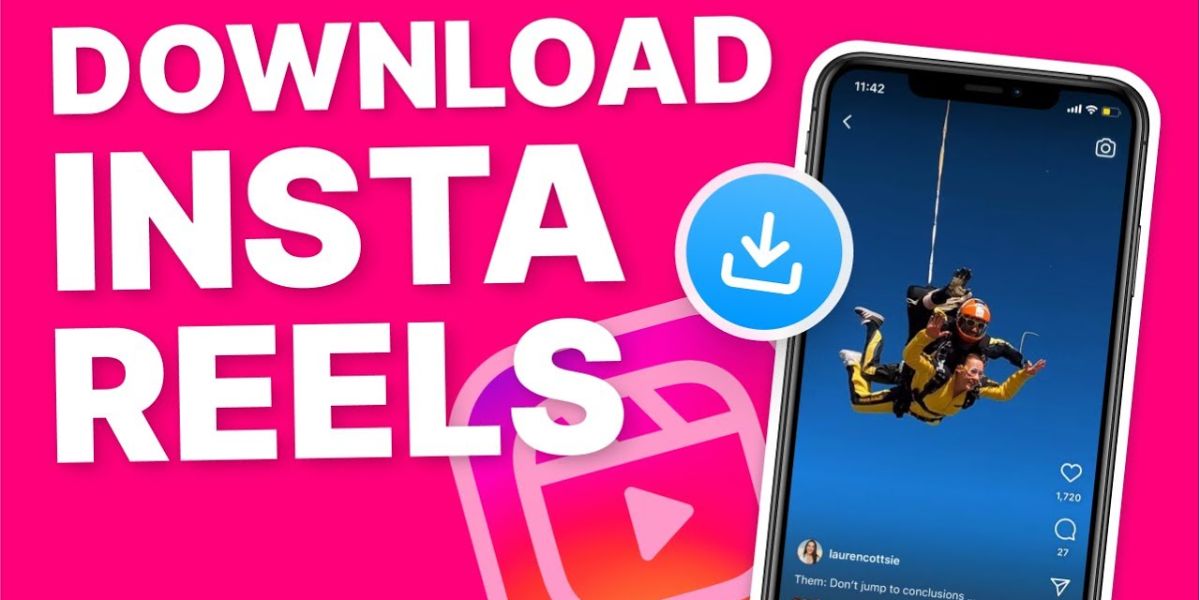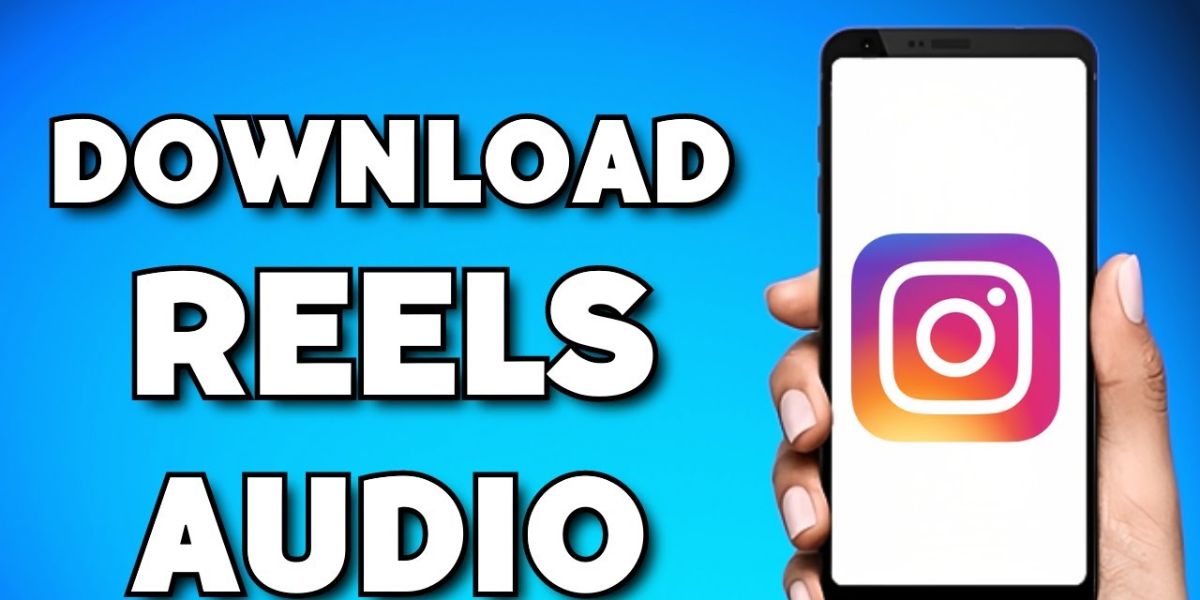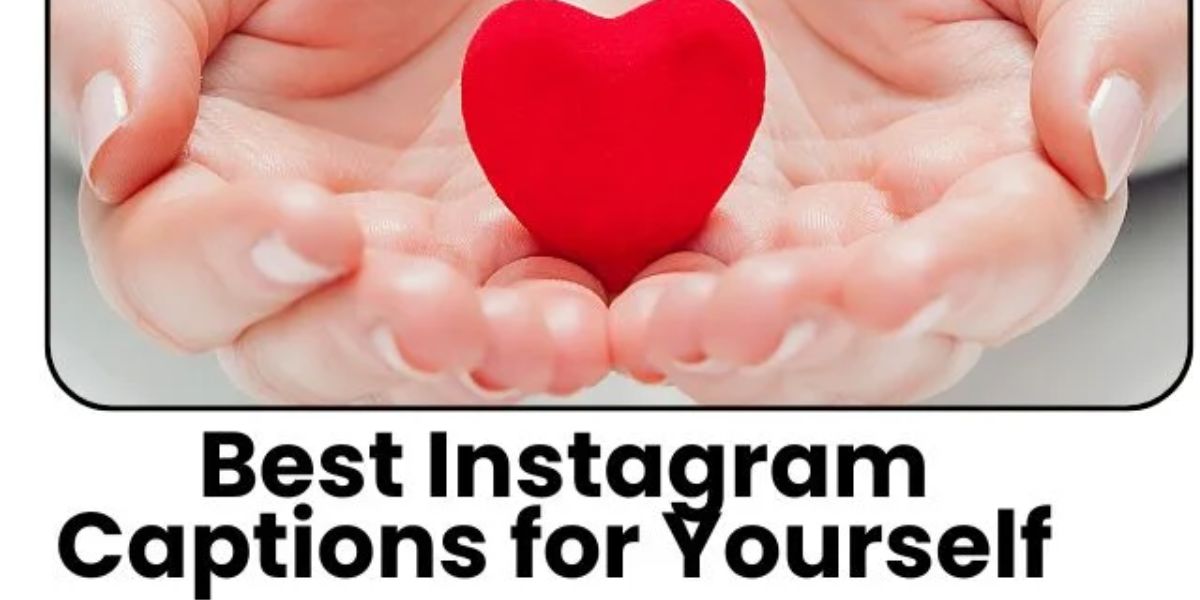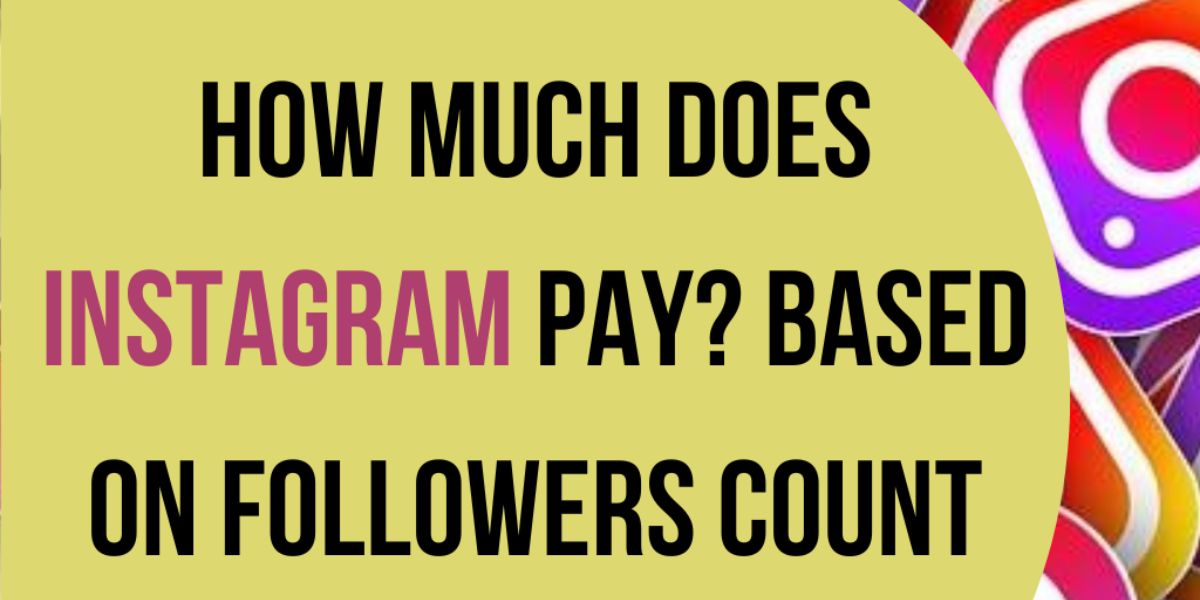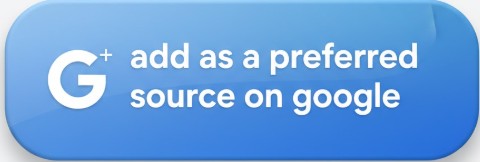How to Download Reels from Instagram:

Instagram Reels are now one of the best ways for brands and creators to boost engagement. Since the algorithm prioritizes videos, IG Reels perform far better than regular posts and help reach a wider audience searching for trending Instagram Reels content.
If you want to download Instagram Reels for inspiration or to share elsewhere, you’ll notice there’s no direct download option. Don’t worry — there are easy methods to save Instagram Reels videos on Android, iOS, and PC using reliable Instagram Reels download tools.
Downloading reels allows offline access, helps creators reuse Instagram Reels content, and makes it easy to repurpose top-performing videos across different platforms.
Instagram video download Apps
On this page, I’ll tell you how to download reels from Instagram using different methods, depending on your device, the type of account the Reel is from, and how frequently you plan to save them.
How do I download reels from Instagram? Try out the methods below!
Downloading an IG Reel involves saving the video clip from the IG Reel to your gallery so you can share it on other sites or access it offline. If the reel is yours or belongs to a creator whose profile is public and who particularly allows it, you’re able to download it using Instagram. Otherwise, you’ll need to screen record Instagram Reels or use a third-party Instagram downloader.
How to save reels from the Instagram app to the phone’s gallery
To save reels from IG to your phone’s gallery, tap the share button and then choose download. If the reel belongs to a public account that allows downloads, it will be directly saved to your phone’s camera roll. If the IG reel is not available for download, you can save it to watch later within the app (Instagram Reels save for later).
Now, check out the steps on how to save Instagram reels to the device’s gallery:
1. First of all, open the app on your device.
2. Locate the Instagram reel you’d like to download.
3. Click on the ‘Share Icon’, available on the Reel.
4. Now, choose ‘Download’.
5. And with these steps, the Instagram reel will automatically be downloaded to your phone’s gallery.

Methods for How to Download Reels from Instagram
Here, I’m going to reveal methods to download from Instagram reels. Accessing your personal reel archive is easy and quick. Each of these ways takes just a few seconds, excluding the download time.
1. Downloading Instagram Reels directly within the app
Suppose you posted a Reel on your Instagram account some time ago and now want to reuse that same reel for your new account or share it with your other social media platforms. If you’re looking for a quick response on how to download your reel from Instagram, follow the steps below:
1. To start, open the IG app on your device and then your profile.
2. Next, reach the reels tab on your IG profile.
3. Afterward, locate the IG reel you’d wish to save, and then tap on the reel to view it in full-screen mode.
4. Hit the icon ‘Three dots’, located on the below right side.
5. Hit ‘Save’; the reel will automatically save in your gallery.
With these few steps, you are allowed to save your IG reel to your device.
To download someone else’s Instagram Reel, go through the steps given below:
Note: In this scenario, to download someone else’s video, make sure their Instagram is public. Also, they need to have the reel download turned on.
1. To get started, choose the reel you wish to download.
2. Select the ‘Share’ button located near the comment section or at the bottom corner when the reel is in full-screen view.
3. You’ll see an option to save the Reel. It will appear directly on your phone.

2. Downloading Instagram Reels on an Android device
Here are some effective ways for Instagram to download Reels videos to Android devices for future access.
1. Using the app’s built-in feature
Click on ‘Share or Paper Airplane Icon’, then hit Download. Once it is done, your reel will begin downloading automatically to your phone’s camera roll.
2. Using a screen recorder
Start the Instagram full reel download by recording a video from your screen. To do so, swipe down from the top edge of your screen. Select the “Screen Recording” feature and navigate to the reel you wish to capture. And finally, let your device do the magic. After saving the clip, open the Photos app, navigate to a library, and then choose Movies. There, you’ll have your recording, which you can edit to include just the Reel.
3. Using a third-party app (optional)
If you don’t want to trim your screen recording every time to download an Instagram reel, you can use a third-party app. InSaver for Instagram, DownloadGram, Video Downloader for Instagram, and Reels Downloader, among are some of the popular 3rd party apps. To use these tools, you will have to copy the URL of the reel you wish to download and paste it into the platform. Next, click the “Download” option, and that’s it. The best part is that some of these tools can also be used to download IG Stories.
3. Downloading Instagram Reels on an Apple device
With or without the native tools, here are some simple methods for downloading video reels:
1. Using the platform’s built-in feature
It is relatively simple and quick. To get started, click on ‘Share/Paper Airplane Icon’. Hit ‘Download’. Once it is done, the IG reel will start downloading to your phone’s camera roll.
2. Recording your screen
If you come across a reel on your Instagram feed that you wish to save to your iPhone, you can also use the screen recording option. To turn it on, head to ‘Settings’, choose ‘Control Centre’, then add screen recording to your included controls. This makes the option easily accessible from your control center, which you can access by swiping down from the top-right corner of your device’s screen.
Once you’re ready, open the Instagram app and locate the video you want to capture. Allow the video to play, then swipe down from the top of your screen to open the Control Center. Tap the ‘Record button’ to start recording. iPhone’s screen recorder also captures audio, and it’s an additional benefit! After you finish recording, the video will be saved on the camera roll in high quality. Then, you can trim it to the required length.
3. Using a 3rd party app
If you’re looking for how to download an Instagram reel on an iPhone using a third-party app, go through the given information. Look for Story Saver in the App Store in the search bar and pick any of the several available options. Alternatively, you can use tools like InstaDown or InSaver. Download and launch the app, then return to Instagram to find the reel you’d like to save. Click on the Share icon, and then choose ‘Copy URL’. Return to the video-saving app, paste the link, and the Reel will download directly to your iPhone’s gallery.
4. Downloading IG Reels on your desktop
Regardless of whether you’re using a PC or Mac, several third-party apps are available that allow you to download Instagram saver reels or screen records with just a single click.
1. Using a 3rd party downloader:
Steps to download and save Instagram reels on the desktop through a third-party app:
- Open the official website of IG and locate the reel you want to download.
- Copy the Link to the Reel.
- Open a new tab and look for an IG reel downloader.
- Paste the copied URL in the downloader.
- Select the output format and quality.
- Hit Download.
2. Using screen recording software on a desktop:
Delve into the steps below if you’re wondering how to download Instagram reels through screen recording software:
- Install screen recording software on your computer.
- Next, adjust the recording settings.
- Start recording the reel.
- Save the reel to your Mac or Windows PC.
Why save the Instagram reels?
By saving IG reels, users can easily view them offline later, draw inspiration from them for their content, reuse them on other sites, or simply keep a collection of informative or entertaining content they want to revisit without having to search for it again on Instagram. Below are key reasons why you download reels from Instagram:
- Work as a source of inspiration
One of the biggest reasons for saving a reel from Instagram is that it could serve as inspiration for your content creation. If you find a specific reel attractive or creative, featuring unique ideas, different editing styles, or trendy topics, you can save it and get ideas from it. For building a brand or personal aesthetic, saved reels might help a lot as they can be your visual guide for themes, lighting, or captions.
- Accessing content offline
If you want to access an Instagram reel when you don’t have a good internet connection, saving it allows you to view it offline on your device anywhere, anytime. With the best reels saved, focusing on current trends, you can stay updated and align your content with what would get attention.
- Sharing reels with others
Saving Instagram Reels for later use is beneficial if you want to share the Reels with colleagues or friends who might find them entertaining, interesting, or hilarious. Saving them not only makes them easier to access, but you can also share them with people close to you later.
- Creating your favourites
Organizing collections to categorize saved Reels by interests or topics helps one easily find related content later. Some IG reels may contain exciting and useful information, such as fashion ideas, recipes, or travel tips, and by saving them, you can use them in the future.
- Reusing content
You can download Reel Instagram and edit it to re-post on sites like YouTube Shorts, TikTok, or Facebook Reels. Doing so will help reach a wider audience. Change the format and captions, or use platform-specific options to make the content more captivating.
- Learning and trying
Many Instagram reels offer step-by-step guides, instant tutorials, or DIY hacks across numerous topics. Saving such reels allows users to revisit them at their convenience, pause, and follow them at their own pace. Users can use them as references for skills or future projects they want to learn or try.
FAQs on How to Download Reels from Instagram
1. How can I download a reel from Instagram?
Use screen recording, save option in the three-dot menu, download icon in the share menu, or a third-party Instagram downloader.
2. Can I save my IG reel to my camera roll?
Yes, open Instagram, locate the reel, click “Three Dots”, and select ‘Save to Camera Roll’.
3. Are saved IG reels private?
Yes, saved reels are private. Only you can view them. Others can download your reels unless you disable reel downloads or set your account to private.
4. How to download reels to the device’s gallery?
Click “three dots” → save, or use the share menu download. For public reels without a download option, try a reels recording tool or a third-party Instagram downloader.
5. Is it possible to check who watched my Reels?
No, Instagram only shows view count, not the specific viewers.
Conclusion
Interested in how to download Reels from Instagram? Whether reels are yours or from someone else’s public account, Instagram’s built-in features work great. For regular downloads, a trusted third-party Instagram downloader or a reels recording tool is ideal. By saving reels, you can have offline access, find inspiration, and repurpose content for other platforms.